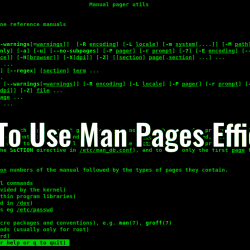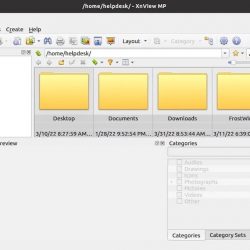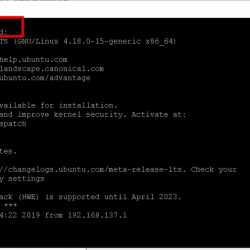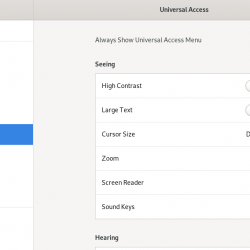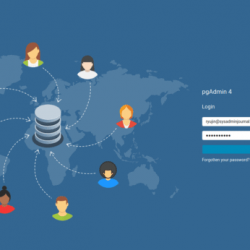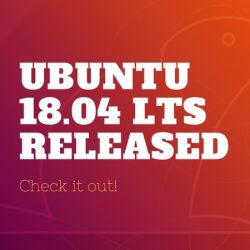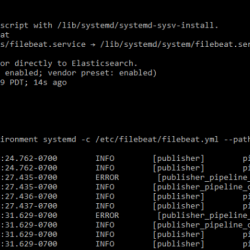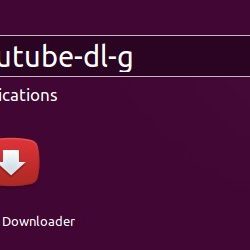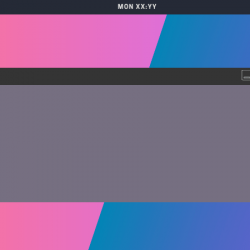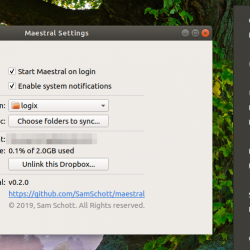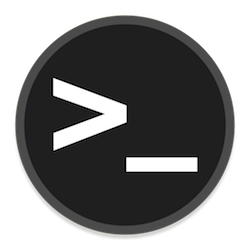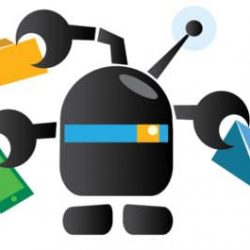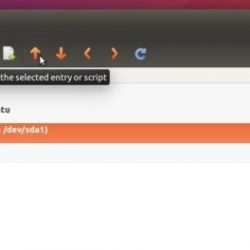在本教程中,我们将向您展示如何在 Debian 11 上安装 Discord。对于那些不知道的人,Discord 是通过语音、视频和文本进行交谈的最简单方法。 它最初是为游戏玩家设计的,但如今,即使对于团队和社区交流,它也被认为是 Slack 的替代品。 Discord 可在所有主要操作系统上本地运行,包括 Windows、macOS 和 Linux。
本文假设您至少具有 Linux 的基本知识,知道如何使用 shell,最重要的是,您将站点托管在自己的 VPS 上。 安装非常简单,假设您在 root 帐户中运行,否则您可能需要添加 ‘sudo‘ 到获得 root 权限的命令。 我将向您展示如何在 Debian 11 (Bullseye) 上逐步安装 Discord。
在 Debian 11 Bullseye 上安装 Discord
步骤 1. 在我们安装任何软件之前,请务必通过运行以下命令来确保您的系统是最新的 apt 终端中的命令:
sudo apt update sudo apt upgrade
步骤 2. 安装所有依赖项要求。
运行以下命令以将需求依赖项安装到您的系统:
- 安装
libindicator3-7包裹:
wget https://ftp.mx.debian.org/debian/pool/main/libi/libindicator/libindicator3-7_0.5.0-3+b1_amd64.deb sudo apt install ./libindicator3-7_*_amd64.deb
- 安装
libappindicator3-1包裹:
wget https://ftp.mx.debian.org/debian/pool/main/liba/libappindicator/libappindicator3-1_0.4.92-7_amd64.deb sudo apt install ./libappindicator3-1_*_amd64.deb
步骤 2. 在 Debian 11 上安装 Discord。
- 从官方来源安装 Discord:
现在我们使用以下命令从官方页面下载 Discord 软件包安装程序 wget 命令:
wget https://dl.discordapp.net/apps/linux/0.0.16/discord-0.0.16.deb
下载文件后,通过运行以下命令安装 Slack:
sudo apt install ./discord-0.0.16.deb
- 使用 Snap 安装 Discord:
Enter 以下 snap 命令安装 Discord 客户端:
sudo snap install discord
步骤 3. 在 Debian 上访问 Discord。
成功安装后,您可以通过键入从命令行启动它 discord 或点击 Discord 图标 (Activities > Show Applications > Discord)。
恭喜! 您已成功安装 Discord。 感谢您使用本教程在 Debian 11 Bullseye 上安装最新版本的 Discord。 如需更多帮助或有用信息,我们建议您查看 Discord 官方网站.